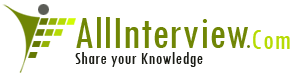Interested to Buy Any Domain ? << Click Here >> for more details...
Hi
Kindlly Can i know what are the 14 Steps for Transfering
Data from Excel to SAP. with T.Code and in Detail.
It is a bit urgent
Thanks
- 4 Answers
- 9620 Views
- I also Faced
- E-Mail Answers
Answers were Sorted based on User's Feedback
Answer / kumar
hi, kumar from b'lore
can u post to my email account also with screen-shots?
| Is This Answer Correct ? | 0 Yes | 0 No |
Answer / sam rathod
Step-by-Step Guide for Using LSMW to Update Customer Master
Records
Business Case:
As a part of reorganization and to better serve the
customer needs, you are regrouping many of the customers.
In SAP terms, you are changing the Sales Office, Sales
Group and Customer Groups for specific Customer Master
Records. Typically, you would maintain customer records
with transaction XD02 to update ‘Sales View’. You would
enter Customer Key (Customer No, Sales Organization,
Distribution Channel, and Division) and update relevant
fields on Sales View screen.
This document contains Step-by-step instructions to use
LSMW to update Customer Master Records. It has two
demonstration examples - one using Batch Recording and
another using standard SAP Object.
Note! The screenprints in this article are from IDES
Release 4.6. They may differ slightly in other versions.
Demo Example 1
LSMW to Update Customer Master Records with Transaction
Recording
Call Legacy System Migration Workbench by entering
transaction code LSMW. Every conversion task is grouped
together as Project / Subproject / Object structure. Create
a Project called LSMW_DEMO and a Subproject as CUSTOMERS
and Object as CUST_REC as shown in Figure 1.
Figure 1 Conversion Task with Project, Subproject
and Object
The main screen of LSMW provides wizard-like step-by-step
tasks, as shown in Figure 2. To complete your data
conversion, you need to execute these steps in sequence.
Once a step is executed, the cursor is automatically
positioned to the next step.
Note that these steps may look different depending upon
your Personal menu settings. You could make step numbers
visible by ‘Numbers on’ icon or hidden by ‘Numbers off’
icon. You can execute a step by double-clicking on the row.
Toggle icon ‘Doubleclick=Display’ or ‘Doubleclick=Edit’,
makes the step in ‘display’ mode or ‘change’ mode.
Figure 2 LSMW Wizard – initial screen
Step 1: Maintain Object attributes
In this example, you will be updating the customer master
records with the help of recording a transaction (XD02).
Choose radio button Batch Input Recording and click on the
recording overview icon to record the R/3 transaction.
Enter the Recording name as XD02_REC, the description as
Customer Master Updates Recording, and the transaction code
as XD02.
Figure 3 Object type ‘Transaction Recording’
The system calls the transaction code XD02 and prompts you
to complete the Change
Customer transaction, as shown in Figure 4. Enter the key
customer information (I entered customer number 1000, sales
organization 1000, distribution channel 01, and division
00) and choose ‘Sales’ view within ‘Sales area data’. Make
changes to these three fields (I entered, sales office
1010, sales group 110, and customer group 01) and save the
transaction.
Figure 4 Transaction recording for Transaction
Code ‘XD02’
Once the transaction is completed, R/3 records the flow of
screens and fields and saves the information, as shown in
Figure 5.
Figure 5 Transaction recording overview
Note that the fields are populated with default values. The
values you entered when you recorded the transaction are
set by default.
Note that if you have more fields in the recording than
needed, you can remove them by clicking ‘Remove Screen
field’ icon.
Observe that the transaction-recording process stores field
names in a technical format. By pressing the F1 key on
individual screen fields and then pressing the F9 key, the
system displays technical names. You then can replace the
technical names with descriptive names. Double-click on the
field RF02D-KUNNR and enter the name as KUNNR and the
description as Customer Account Number and remove the
default value. (See Figure 6.)
Figure 6 Field attributes
Similarly, double-click on all other fields with default
values and make appropriate changes. Once you have made
changes, the recording overview screen looks like what you
see in Figure 7.
Figure 7 Transaction Recording Overview – with
screen field attributes
Save your changes. When you go back to the initial screen,
you will see that the initial screen steps have changed.
Since you want to import data via the BDC method, the
Direct Input and IDoc-related steps are hidden, as they are
not relevant.
Step 2. Maintain Source Structures
Give a name and a description to the source structure
(Figure 8).
Figure 8 Source Structure
Step 3. Maintain Source Fields
In this step, you need to list what fields are present in
the source structure. The easiest way is to click on ‘Table
Maintenance’ icon to enter Fieldname, Type and Length for
each field as shown in Figure 9.
Figure 9 Source fields of source Structure
Note that your input file will have four fields as key
fields and you need to update three fields in the system.
Step 4: Maintain Structure Relations
Execute a step to ‘Maintain Structure Relations’. (See
Figure 10.) Since, there is only one Source and Target
Structure, the relationship is defaulted automatically.
Figure 10 Structure Relation
Step 5: Maintain field mapping and conversion rules
Field RF02D-D0310 represents that you chose ‘Sales view’
for the customer Master screen accordingly its value should
be set to X. Keep your cursor on field RF02D-D0310 and
click on Constant rule icon to choose the constant value
of ‘X’.
If your source file already has the field value, you choose
rule ‘Source Field’.
Keep cursor on field ‘KUNNR’ and click on ‘Assign Source
field’ icon to choose source field CUSTOMER from structure
XD02S as shown in Figure 11.
Figure 11 Assign source fields
Similarly, assign ‘Source Field’ rules to the remaining
fields.
Once all the fields are mapped, you should have an overview
screen as shown in Figure 12.
Figure 12 Field mapping and Conversion rules overview
Step 6: Maintain fixed values, translations, user-defined
routines
You can also maintain re-usable translations and user-
defined routines, which can be used across conversion
tasks. In this case, that step is not required.
Step 7: Specify files
In this step, we define how the layout of the input file
is. The input file is a [Tab] delimited with the first row
as field names. It is present on my PC (local drive) as
C:\XD02.txt. (See Figure 13.)
Figure 13 File attributes
Create an Excel file (Figure 14) with your data and save it
as a Tab-delimited text file on your local drive (C:\) and
name it XD02.txt.
Figure 14 Source data in Excel file (saved as Tab
delimited file)
Step 8: Assign files
Execute step ‘Assign Files’ (Figure 15) and the system
automatically defaults the filename to the source structure.
Figure 15 Assign file to Source Structure
Step 9: Read data
In this step, LSMW reads the data (Figure 16) from the
source file (from your PC’s local drive). You have the
option to read only selected rows and convert data values
to Internal format.
Figure 16 Read Data
Step 10: Display read data
This step (Figure 17) is optional. If required, you can
review the field contents for the rows of data read.
Figure 17 Display Read Data
Step 11: Convert data
This is the step that actually converts the source data (in
source format) to a target format. Based on the conversion
rules defined, source fields are mapped to target fields.
Step 12: Display Converted data
Again this is an optional step to view how the source data
is converted to internal SAP format (Figure 18).
Figure 18 Display Converted Data
Step 13: Create batch input session
Once the source data is converted in an internal format,
you can create a batch session to process updates (Figure
19).
Figure 19 Create Batch Input Session
Step 14: Run Batch Input Session
You can execute the BDC session by Run Batch input session.
Executing a batch input session is a standard SM35
transaction for managing BDC sessions. Once you have
successfully executed the batch input session, the customer
master records are updated in the system. You can confirm
this by viewing the customer master records (XD03).
Note! Browsing thru these 14 steps, you may get a feeling
that this is a very lengthy and time-consuming activity.
However, for the purposes of demonstration, I have made it
detailed. Although it looks lengthy, actually it takes
hardly few hours from start-to-finish! After playing around
with few simple LSMW scripts, you will find it so easy to
change and create more complex ones.
Demo Example 2
LSMW to Update Customer Master Records with Standard Object
As an alternative to using ‘Transaction Recording’, you
could also use a standard SAP object to update Customer
Master Records. Business Object ‘0050’ is already pre-
defined in the system with standard Batch Input Interface
Program ‘RFBIDE00’.
Create an Object CUST_OBJ within Project as LSMW_DEMO and
Subproject as CUSTOMERS as shown in Figure 20.
Figure 20 LSMW Object with Standard SAP Object
Note! For the Demo example 2, I will list only those steps
that are different from the first demo example.
Step 1: Maintain Object attributes
You will be updating the customer master records with the
help of Standard Batch Input; therefore, choose radio-
button Standard Batch/Direct Input as shown in Figure 21.
Enter Object ‘0050’ for Customer Master records and default
method ‘0000’ and click on Save.
Figure 21 Standard Batch/Direct Input Object Attributes
Step 4: Maintain Structure Relations
Sales view of Customer Master is stored in table KNVV.
Accordingly, you need to update structure BKNVV. However,
in addition, the Standard Object ‘0050’ also requires
updates to BGR00, BKN00 and BKNA1 structures. (If you do
not maintain Structure relations for mandatory entries, you
might get a message such as ‘Target structure BKNA1 needs a
relation to a source structure’.)
Even though you don’t want to update any fields in these
structures, you need to create a relationship with source
structures. In all, you need to create relationship for
four target structures.
Create relationship between source structures XD02S with
these target structures with icon ‘Create Relationship’ .
Keep Cursor on these four target structures and click on
icon ‘Create Relation’ and structure relations are
maintained as shown in Figure 22.
Figure 22 Structure Relation
Step 5: Maintain field mapping and conversion rules
-- Keep your cursor on ‘TCODE’ field and click on ‘Insert
Rule’ icon
Figure 23 LSMW Conversion Rules
Choose radio button ‘Constant’ (Figure 23) to enter
value ‘XD02’ transaction code.
-- Keep your cursor on field ‘KUNNR’ and click on ‘Assign
source field’ icon
Choose source field ‘Customer’ from source
structure ‘XD02S’. (See Figure 24.)
Figure 24 Assign Source fields
-- Similarly, choose source fields for Sales Organization,
Distribution Channel, and Division. (See Figure 25.)
Figure 25 Field Mapping and Conversion Rules
-- Scroll down to structure BKNVV fields and assign source
fields to three fields Sales Office, Sales Group, and
Customer Group (Figure 26).
Figure 26 Field Mapping and Conversion Rules
Save and go back to main screen.
Step 12: Display Converted data
When you convert data, LSMW automatically converts into the
appropriate structure layouts, as required by Standard
program (RFBIDE00). (See Figure 27).
Figure 27 Converted data into multiple structures
Note that if you had only one record in source file, the
converted file has four records.
Earlier, creating this input file, so that the standard
interface program can read it, was a big nightmare, the
primary reason being that it could have multiple record
layouts. Even for a simple conversion with one input
record, you would have to create this complex file with
many record layouts. The advantage of LSMW is that it
prepares these multi-layout files automatically.
Step 13: Create batch input session
Once source data is converted in internal format, you can
create a BDC session to process the updates (Figures 28 and
29).
Figure 28 Create BDC Session
Figure 29 BDC Session ‘CUST_OBJ’ created
Summary
Once BDC session is processed successfully, SAP updates the
customer master records with relevant changes. Review these
specific customers (transaction code XD03) and confirm that
the changes are correctly reflected in the master records.
Mitresh Kundalia heads SAP practice division at Quality
Systems & Software (www.QSandS.com). QS&S helps companies
achieve world-class performance by realizing their latent
business and technological potential with emphasis on SAP
systems. QS&S uses Industry-wide best-practices and proven
implementation tools to integrate complex business
processes with the SAP system. With an MBA degree in
finance, Mitresh implements Financial and Logistics
applications with specialization in Management reporting,
Profitability Analysis, Information systems and Business
Information Warehouse. He can be reached by e-mail at
mitresh@QSandS.com.
| Is This Answer Correct ? | 0 Yes | 1 No |
Answer / nag
Hi Sam Rathod
Can u send me the Material to my Mail ID i.e
nag.sai1983@gmail.com
I am not able to read the Figures properly that's y
Thanks
Nag
| Is This Answer Correct ? | 0 Yes | 1 No |
What is the use of sort key?
What is depreciation? Explain the various types? : fi- asset accounting
Where is the Cost come from to CO-PA ?
What is the reason behind reclassifying payables & receivables as FI month end activity?
While we are doing data migration, how you upload partially closed invoices.
0 Answers IBM, Infinite Computer Solutions,
What is a posting period?
what are the advantages & dis advantages document splitting in fico? where as we can see the reports gl a/c wise & particular vendor/customer/document wise why we prefer doc splitting? let me know the possible answer soon. asked @ Accenture.
0 Answers Accenture, HCL, Leda,
how to caluculate income tax depriciation and depriciation ? what does the acts?
If a company has 4 company codes, 12 plants and 3 sales offices. In this situation how many profit centers and cost centers does this company contains?
What is Transaction Manager? In which versions is it available? What are the steps for setting it up? What is it used for?
diff types of fi and co quations pls tell me
What is configuration procedure for Asset procured through purchase order
-
 SAP Basis (1262)
SAP Basis (1262) -
 SAP ABAP (3939)
SAP ABAP (3939) -
 SAPScript (236)
SAPScript (236) -
 SAP SD (Sales & Distribution) (2717)
SAP SD (Sales & Distribution) (2717) -
 SAP MM (Material Management) (912)
SAP MM (Material Management) (912) -
 SAP QM (Quality Management) (99)
SAP QM (Quality Management) (99) -
 SAP PP (Production Planning) (523)
SAP PP (Production Planning) (523) -
 SAP PM (Plant Maintenance) (252)
SAP PM (Plant Maintenance) (252) -
 SAP PS (Project Systems) (138)
SAP PS (Project Systems) (138) -
 SAP FI-CO (Financial Accounting & Controlling) (2766)
SAP FI-CO (Financial Accounting & Controlling) (2766) -
 SAP HR (Human Resource Management) (1180)
SAP HR (Human Resource Management) (1180) -
 SAP CRM (Customer Relationship Management) (432)
SAP CRM (Customer Relationship Management) (432) -
 SAP SRM (Supplier Relationship Management) (132)
SAP SRM (Supplier Relationship Management) (132) -
 SAP APO (Advanced Planner Optimizer) (92)
SAP APO (Advanced Planner Optimizer) (92) -
 SAP BW (Business Warehouse) (896)
SAP BW (Business Warehouse) (896) -
 SAP Business Workflow (72)
SAP Business Workflow (72) -
 SAP Security (597)
SAP Security (597) -
 SAP Interfaces (74)
SAP Interfaces (74) -
 SAP Netweaver (282)
SAP Netweaver (282) -
 SAP ALE IDocs (163)
SAP ALE IDocs (163) -
 SAP Business One (110)
SAP Business One (110) -
 SAP BO BOBJ (Business Objects) (388)
SAP BO BOBJ (Business Objects) (388) -
 SAP CPS (Central Process Scheduling) (14)
SAP CPS (Central Process Scheduling) (14) -
 SAP GTS (Global Trade Services) (21)
SAP GTS (Global Trade Services) (21) -
 SAP Hybris (132)
SAP Hybris (132) -
 SAP HANA (700)
SAP HANA (700) -
 SAP PI (Process Integration) (113)
SAP PI (Process Integration) (113) -
 SAP PO (Process Orchestration) (25)
SAP PO (Process Orchestration) (25) -
 SAP BI (Business Intelligence) (174)
SAP BI (Business Intelligence) (174) -
 SAP BPC (Business Planning and Consolidation) (38)
SAP BPC (Business Planning and Consolidation) (38) -
 SAP BODS (Business Objects Data Services) (49)
SAP BODS (Business Objects Data Services) (49) -
 SAP BODI (Business Objects Data Integrator) (26)
SAP BODI (Business Objects Data Integrator) (26) -
 SAP Ariba (9)
SAP Ariba (9) -
 SAP Fiori (45)
SAP Fiori (45) -
 SAP EWM (Extended Warehouse Management) (58)
SAP EWM (Extended Warehouse Management) (58) -
 Sap R/3 (150)
Sap R/3 (150) -
 SAP FSCM Financial Supply Chain Management (101)
SAP FSCM Financial Supply Chain Management (101) -
 SAP WM (Warehouse Management) (31)
SAP WM (Warehouse Management) (31) -
 SAP GRC (Governance Risk and Compliance) (64)
SAP GRC (Governance Risk and Compliance) (64) -
 SAP MDM (Master Data Management) (0)
SAP MDM (Master Data Management) (0) -
 SAP MRS (Multi Resource Scheduling) (0)
SAP MRS (Multi Resource Scheduling) (0) -
 SAP ESS MSS (Employee Manager Self Service) (13)
SAP ESS MSS (Employee Manager Self Service) (13) -
 SAP CS (Customer Service) (0)
SAP CS (Customer Service) (0) -
 SAP TRM (Treasury and Risk Management) (0)
SAP TRM (Treasury and Risk Management) (0) -
 SAP Web Dynpro ABAP (198)
SAP Web Dynpro ABAP (198) -
 SAP IBP (Integrated Business Planning) (0)
SAP IBP (Integrated Business Planning) (0) -
 SAP OO-ABAP (Object Oriented ABAP) (70)
SAP OO-ABAP (Object Oriented ABAP) (70) -
 SAP S/4 HANA Finance (Simple Finance) (143)
SAP S/4 HANA Finance (Simple Finance) (143) -
 SAP FS-CD (Collections and Disbursements) (0)
SAP FS-CD (Collections and Disbursements) (0) -
 SAP PLM (Product Lifecycle Management) (0)
SAP PLM (Product Lifecycle Management) (0) -
 SAP SuccessFactors (33)
SAP SuccessFactors (33) -
 SAP Vistex (0)
SAP Vistex (0) -
 SAP ISR (IS Retail) (28)
SAP ISR (IS Retail) (28) -
 SAP IdM (Identity Management) (0)
SAP IdM (Identity Management) (0) -
 SAP IM (Investment Management) (0)
SAP IM (Investment Management) (0) -
 SAP UI5 (59)
SAP UI5 (59) -
 SAP SCM (Supply Chain Management) (51)
SAP SCM (Supply Chain Management) (51) -
 SAP XI (Exchange Infrastructure) (49)
SAP XI (Exchange Infrastructure) (49) -
 SAP Cloud Platform (34)
SAP Cloud Platform (34) -
 SAP Testing (89)
SAP Testing (89) -
 SAP SolMan (Solution Manager) (63)
SAP SolMan (Solution Manager) (63) -
 SAP MaxDB (116)
SAP MaxDB (116) -
 SAP GUI (15)
SAP GUI (15) -
 SAP AllOther (329)
SAP AllOther (329)