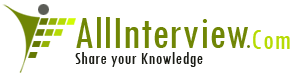Interested to Buy Any Domain ? << Click Here >> for more details...
What is RAID and what are different types of RAID
configurations?
- 8 Answers
- 30248 Views
- Wipro, I also Faced
- E-Mail Answers
Answers were Sorted based on User's Feedback
Answer / swapna
RAID stands for Redundant Array of Inexpensive Disks, used
to provide fault tolerance to database servers. There are
six RAID levels 0 through 5 offering different levels of
performance, fault tolerance.
| Is This Answer Correct ? | 58 Yes | 25 No |
Answer / raja
RAID stands for Redundant Array of Independent Disks and
it basically involves
combining two or more drives together to improve the
performance and the fault tolerance.
Combining two or more drives together also offers improved
reliability and larger data volume sizes.A RAID distributes
the data across several disks and the operating system
considers this array as a single disk.
Using Multiple Hard Drives for Performance and Reliability.
RAID 0+1
RAID 1+0
RAID 3+0
RAID 0+3
RAID 10+0
RAID 5+0
RAID 6+0
For More details : http://newadmins.blogspot.com/
| Is This Answer Correct ? | 22 Yes | 0 No |
Answer / s.s.k.samy
These descriptions are based on the original RAID
definitions from the Berkeley paper by Patterson, Gibson
and Katz. RAID originally stood for Redundant Array of
Inexpensive Disks, but the disk vendors did not like that,
as it had cost implications. They changed it to mean
Redundant Array of Independent Disks.
Now this page has turned out to be a lot more popular that
I ever thought it would, and needs a bit more explanation,
as a lot of people are coming in from the home PC angle.
I'm from a big systems background, IBM mainframes, big Unix
servers, Windows and Netware clusters, that sort of stuff
and that biases my opinions on RAID. If you want to put
RAID onto your home PC, then in my opinion, RAID1 is the
best way to go. It's simple. it works and it only needs two
disks. It will even perform if it is a software
implementation.
If you run big storage systems with gigabytes of cache and
hundreds of physical disks, then I would definitely go for
RAID5. Why? It is cheaper because it uses fewer disks for a
given capacity and it performs just as good as RAID1. If
you have eighty 500GB disks, you can only store 20
Terabytes of data on them with RAID1, but you will get 35
TB on them in a 7+1 RAID5 implementation. That's why I
claim that RAID5 is cheaper than RAID1. It is for big
systems, but not for small systems, say less than a couple
of terabytes.
I had an animated discussion (which is one way of
describing it) with a DBA last year who insisted that
Oracle databases had to have RAID1 or they would not
perform. We bought a DMX and ran some tests with the same
database on RAID1 and RAID5, and the RAID5 setup actually
performed better, I suspect, because it was pulling the
data off more spindles.
However, I would never touch a software implementation of
RAID5 as the write penalty will kill performance.
So there you go, PCs and small systems; RAID1, big systems
RAID5 but at the end of the day it is your money.
RAID can be implemented by software in the host, but this
is not usually successful. It is best implemented by
microcode in the storage subsystem controller. The various
types of RAID are explained below. In the diagrams, the
square box represents the controller and the cache.
Parity is a means of adding extra data, so that if one of
the bits of data is deleted, it can be recreated from the
parity. For example, suppose a binary halfword consists of
the bits 1011. The total number of '1's in the halfword is
odd, so we make the parity bit a 1. The halfword then
becomes 10111. Suppose the third bit is lost, the halfword
is then 10?11. We know from the last bit that there should
be an odd number of '1's, the number of recognisable '1's
is even, so the missing but must be a '1'. This is a very
simplistic explanation, in practice, disk parity is
calculated on blocks of data using XOR hardware functions.
The advantage of parity is that it is possible to recover
data from errors. The disadvantage is that more storage
space is required.
· RAID0 is simply data striped over several disks.
This gives a performance advantage, as it is possible to
read parts of a file in parallel. However not only is there
no data protection, it is actually less reliable than a
single disk, as all the data is lost if a single disk in
the array stripe fails.
· RAID1 is data mirroring. Two copies of the data are
held on two physical disks, and the data is always
identical. RAID1 has a performance advantage, as reads can
come from either disk, and is simple to implement. However,
it is expensive, as twice as many disks are needed to store
the data.
· RAID2 is a theoretical entity. It stripes data at
bit level across an array of disks, then writes check bytes
to other disks in the array. The check bytes are calculated
using a Hamming code. Theoretical performance is very high,
but it would be so expensive to implement that no-one uses
it.
· RAID3 A block of data is striped over an array of
disks, then parity data is written to a dedicated parity
disk. Successful implementations usually require that all
the disks have synchronised rotation. RAID3 is very
effective for large sequential data, such as satellite
imagery and video.
In the gif above, the right hand disk is dedicated parity,
the other three disks are data disks.
· RAID4 data is written in blocks onto the data disks
(i.e. not striped), then parity is generated and written to
a dedicated parity disk.
In the gif above, the right hand disk is dedicated parity,
the other three disks are data disks.
· RAID5 data is written in blocks onto data disks,
and parity is generated and rotated around the data disks.
Good general performance, and reasonably cheap to
implement. Used extensively for general data.
The gif below illustrates the RAID5 write overhead. If a
block of data on a RAID5 disk is updated, then all the
unchanged data blocks from the RAID stripe have to be read
back from the disks, then new parity calculated before the
new data block and new parity block can be written out.
This means that a RAID5 write operation requires 4 IOs. The
performance impact is usually masked by a large subsystem
cache.
As Nat Makarevitch pointed out, more efficient RAID-5
implementations hang on to the original data and use that
to generate the parity according to the formula new_parity
= old_data XOR new_data XOR old_parity. If the old data
block is retained in cache, and it often is, then this just
requires one extra IO to fetch the old parity. Worst case
it will require to read two extra data blocks, not four.
RAID 5 often gets a bad press, due to potential data loss
on hardware errors and poor performance on random writes.
Some database manufactures will positively tell you to
avoid RAID5. The truth is, it depends on the
implementation. Avoid software implemented RAID5, it will
not perform. RAID5 on smaller subsystems will not perform
unless the subsystem has a large amount of cache. However,
RAID5 is fine on enterprise class subsystems like the EMC
DMX, the HDS USP or the IBM DDS devices. They all have
large, gigabyte size caches and force all write IOs to be
written to cache, thus guaranteeing performance and data
integrity.
Most manufactures will let you have some control over the
RAID5 configuration now. You can select your block stripe
size and the number of volumes in an array group.
A smaller stripe size is more efficient for a heavy random
write workload, while a larger blocksize works better for
sequential writes. A smaller number of disks in an array
will perform better, but has a bigger parity bit overhead.
Typical configurations are 3+1 (25% parity) and 7+1 (12.5%
parity).
· RAID6 is growing in popularity as it is seen as the
best way to guarantee data integrity as it uses double
parity. It was originally used in SUN V2X devices, where
there are a lot of disks in a RAID array, and so a higher
chance of multiple failures. RAID6 as implemented by SUN
does not have a write overhead, as the data is always
written out to a different block.
The problem with RAID6 is that there is no standard method
of implementation; every manufacturer has their own method.
In fact there are two distinct architectures, RAID6 P+Q and
RAID6 DP.
DP, or Double Parity raid uses a mathematical method to
generate two independent parity bits for each block of
data, and several mathematical methods are used. P+Q
generates a horizontal P parity block, then combines those
disks into a second vertical RAID stripe and generates a Q
parity, hence P+Q. One way to visualise this is to picture
three standard four disk RAID5 arrays then take a fourth
array and stripe again to construct a second set of raid
arrays that consist of one disk from each of the first
three arrays, plus a fourth disk from the fourth array. The
consequence is that those sixteen disks will only contain
nine disks worth of data.
P+Q architectures tend to perform better than DP
architectures and are more flexible in the number of disks
that can be in each RAID array. DP architectures usually
insist that the number of disks is prime, something like
4+1, 6+1 or 10+1. This can be a problem as the physical
disks usually come in units of eight, and so do not easily
fit a prime number scheme.
· RAID7 is a registered trademark of Storage Computer
Corporation, and is basically RAID3 with an embedded
operating system in the controller to manage the data and
cache to speed up the access.
· RAID1+0 is a combination of RAID1 mirroring and
data striping. This means it has very good performance, and
high reliability, so its ideal for mission critical
database applications. All that redundancy means that it is
expensive.
· RAID50 is implemented as a RAID5 array that is then
striped in RAID0 fashion for fast access
· RAID53 applies this 'RAID then stripe' principle to
RAID3. It should really be called RAID3+0. Both these RAID
versions are expensive to implement in hardware terms
· RAID0+1 is implemented as a mirrored array whose
segments are RAID 0 arrays, which is not the same as
RAID10. RAID 0+1 has the same fault tolerance as RAID level
5. The data will survive the loss of a single disk, but at
this point, all you have is a striped RAID0 disk set. It
does provide high performance, with lower resilience than
RAID10.
· RAID-S or parity RAID is a specific implementation
of RAID5, used by EMC. It uses hardware facilities within
the disks to produce the parity information, and so does
not have the RAID5 write overhead. It used to be called
RAID-S, and is sometimes called 3+1 or 7+1 RAID.
· RAIDZ is part of the SUN ZFS file system. It is a
software based variant of RAID5 which does not used a fixed
size RAID stripe but writes out the current block of data
as a varying size RAID stripe. With standard RAID, data is
written and read in blocks and several blocks are usually
combined together to make up a RAID stripe. If you need to
update one data block, you have to read back all the other
data blocks in that stripe to calculate the new RAID
parity. RAIDZ eliminates the RAID 5 write penalty as any
read and write of existing data will just include the
current block. In a failure, data is re-created by reading
checksum bytes from the file system itself, not the
hardware, so recovery is independent of hardware failures.
The problem, of course is that RAIDZ closely couples the
operating system and the hardware. In other words, you have
to buy them both from SUN.
| Is This Answer Correct ? | 17 Yes | 2 No |
Answer / babu
RIAD: Redundant Array of Inexpensive Disks...
and definition is logically grouping for physically disks to achieving the better performance and fault tolerance.
In This RAID two types :1)Hardware RAID 2)Software RAID and also RAID levels...
RAID Levels:
============
1)RAID 0:we have minimum two drives.it is called as "Data striping".In this disk to better performance but main default is no redundancy..If one disk have fail the total data as loss...
2)RAID 1:we have minimum 2 drives. it is called as "Data Mirroring".In this disk very high performance and redundancy but duplicate data drive or waste is very high...
3)RAID 3:it is called as "Striping with dedicated parity".
| Is This Answer Correct ? | 3 Yes | 0 No |
Answer / aravind reddy
RAID stands for Redundant Array of Inexpensive Disks, used
to provide fault tolerance to database servers. There are
six RAID levels 0 through 5 offering different levels of
performance, fault tolerance.
| Is This Answer Correct ? | 4 Yes | 4 No |
Answer / killer
RAID Levels Explained
RAID stands for Redundant Array of Independent Disks. In
this article on RAID levels explained, I will try to provide
you with the different RAID levels, their advantages,
disadvantages, etc. Read on to know more on the different
RAID levels.
RAID, now known as the Redundant Array of Independent Disks,
was previously known as the Redundant Array of Inexpensive
Disks. However, hard disk manufacturers probably thought of
getting the conception of inexpensive out of the mind of
consumers, hence thought to change the full form of RAID to
Redundant Array of Independent Disks. Now, let us try to
reason as to why was RAID implemented and hence, try to
understand the importance of getting RAID levels explained.
The term RAID was first coined and defined by David A.
Patterson, Garth A. Gibson and Randy Katz at the University
of California in 1987. The reason was simple. To combine
multiple hard drives to provide high performance as well as
high availability.
However, the implementation of RAID was not limited to just
that. Different RAID levels were used to deal with different
situations. First of all, when hard drives are connected in
parallel, then data can be accessed at a faster rate. Other
situations that were dealt with by the implementation of
RAID were like hard drive data recovery and taking into
notice that, if one of the hard disks failed, still the
remaining should work. Hence, the combination of hard drives
into a single logical unit in a computer server, increases
the network availability considerably, hence, increasing the
overall system's performance. Now, without wasting much
time, let us try to get the RAID levels defined. The
explanation of RAID levels given in this article, will not
only introduce you to the different RAID levels, but also
try to help you in the RAID levels comparison. The RAID
levels performance is another aspect, which will be dealt
within this article.
Different RAID Levels Explained
RAID 0 and RAID 1 are the building blocks on which the
different RAID levels were further developed. Here, we will
try to understand these two RAID levels along with the other
RAID levels, RAID 2, RAID 3, RAID 4, RAID 5, RAID 6, RAID 10
and RAID 01. These are the most common and of course, the
standard RAID levels.
RAID 0
In RAID 0, the data is split across different hard drives.
Hence, as expected, at the server level, the performance of
this RAID level is very high. A good number of terminals can
access different bits of information at the same time. But
the basic reason as to why this RAID level cannot be termed
as a proper RAID level is that redundant information is not
stored. Hence, a single disk failure can result in the loss
of a good amount of data.
Advantages of RAID 0
Since redundant data is not stored in RAID, hence the
capacity of this RAID storage system is excellent, complete
100%.
This RAID level is very good for large data transfers.
Splitting up of data across various hard drives provides
very high input/output rates.
There is no parity generation.
Since, copies of data are not created, hence it is very
cost-effective. No extra space is used in storing duplicate
data.
It is very easy to implement RAID level 0.
Disadvantages of RAID 0
The single drive MTBF causes the data availability feature
to be very low.
It is not a proper RAID level, since it cannot provide data
redundancy.
A single disk failure can result in a considerable amount of
data loss.
RAID 0 is not the right RAID level for critical systems,
where data holds the prime importance.
RAID 1
This level is known for its mirroring capability. Two hard
disks are used, out of which one stores duplicate data. In
other words, same data is stored in both the hard disks.
Thus, data redundancy is provided very well in this RAID
level. However, the cost of implementing this RAID level
becomes very high, since one of the hard drives is just used
for keeping the duplicate content of the data in the other
hard drive. For more information on RAID 0 and RAID 1
comparison, please refer to the article, RAID 0 vs RAID 1.
Advantages of RAID 1
The capacity of data storage in RAID 1 is not that bad. It
is 50%.
For large data transfers, this RAID level is also very good.
In RAID 1, reading data is quite fast.
Most importantly, failure of any one of the disks, cannot
cause data loss, as a backup is always there in the other
hard disk.
This is another easy to implement RAID level.
Disadvantages of RAID 1
It is not very much cost-effective, because one of the
drives is just storing the duplicate data of the other.
The writing speed is decreased, since data has to be written
twice.
The disk overhead is also very high.
RAID 2
In RAID 2, data is not stripped at blocks, but at the level
of bits. Hamming code is used for error correction. Hamming
code is a linear error correcting code. This is very
efficient in recovering accurate data from the single bit
corruption in data. Thus, this RAID level provides a very
high data transfer rate.
Advantages of RAID 2
High data transfer rates.
Single bit corruption of data can be accurately recovered.
Multiple bit corruption can also be detected with much ease.
Disadvantages of RAID 2
Multiple bit corruption is possible.
Multiple bit corruption can be detected but not corrected.
The error bit correction logic is very complex. RAID 2 has
become almost an obsolete method of data storage.
RAID 3
In RAID 3, data is split at byte level. In this method, one
additional hard disk is used for holding the parity bits.
Since data is stored and stripped at the byte level, hence,
accessing a single block of data requires access to more
than one hard disks. This is another RAID level, whose use
is very much limited to certain applications.
Advantages of RAID 3
For large file transfers, it provides very high read and
write speeds.
It is quite cost-effective.
The capacity of the hard disks used in this system is also
very good, since, only one extra hard disk is used for
storing the parity bits.
Disadvantages of RAID 3
RAID 3 is not very good for small data transfers.
Accessing a block of data means, dealing with more than one
hard drive in the hard drive array.
Application is limited to certain specific fields.
RAID 4
RAID 4 is quite similar to that of RAID 3. It also uses a
dedicated parity disk, but the difference is that, it strips
the data at block level. This is another RAID level, which
became obsolete very soon.
Advantages of RAID 4
It can provide multiple reads if the controller allows it to
do so.
It is also quite cost-effective.
Unlike RAID 3, it does not require synchronized spindles.
Disadvantages of RAID 4
Since, only one block of data can be accessed at a time,
hence the system does not have a very good performance.
Writing data to disks is also very slow, as in addition to
writing blocks of data, the parity data also needs to entered.
Implementation of RAID 4 requires solving the problems,
which already exist in it, hence making its use almost obsolete.
RAID 5
This is perhaps the most popular RAID level. It also uses
block level stripping, but a single dedicated hard drive is
not used for holding the parity data. It also provides high
storage capacity too. Read more on RAID 5 vs RAID 1 and RAID
5 vs RAID 10.
Advantages of RAID 5
High read/write speeds are possible. As against RAID 3 and
RAID 4, which were quickly replaced by RAID 5, the RAID
level 5 allowed multiple writes.
It is very cost-effective. With a minimum of just 3 hard
drives, this RAID level can be explained.
The capacity of this RAID level is also very good.
Disadvantages of RAID 5
It is not very efficient with large data transfers.
Though the performance is very good, a disk failure can have
a good impact on the system's performance.
RAID 6
RAID 6 was an extension of the RAID 5. Two parity blocks are
written in the RAID 6 level, to help in the data recovery
process. This RAID level was used for preventing data loss,
in case of concurrent disk failures.
Advantages of RAID 6
The RAID 6 performance is high for read operations.
Its capacity though not as good as RAID 5 or other RAID
levels, but its moderate and hence not very costly to implement.
It is good for large data transfers.
Disadvantages of RAID 6
The performance is not very good for small data transfers.
Writing data requires larger time, as two parity blocks are
created.
RAID 10
RAID 10 is often referred to as RAID 1+0. The reason is that
this RAID level uses the combined features of RAID 1 and
RAID 0. Here, a mirror of each block of data is created and
data is also stripped. This is a very good system for
handling multiple drive failures.
Advantages of RAID 10
The disk capacity is moderate, 50%. Here again, copies of
the same block of data is stored.
It is very much fault tolerant, as it can handle multiple
hard drive failures.
It is very good for large data transfers.
Disadvantages of RAID 10
It is not very cost-effective. Duplicate copies of data
demands double the number of hard disks, then what is required.
Just as in the case of RAID 3, the drive spindles need to be
synchronized.
RAID 01
RAID level 01 can also be referred to as RAID 0 + 1. It also
does not cause any parity generation. Many people get
confused between RAID 10 and RAID 01. However, here first
data is stripped in an array of hard drives and another
array holds the mirror image of the first array of data.
Advantages of RAID 01
It requires a minimum of 4 drives and is very easy to implement.
Since mirror images of all the blocks of data is created,
hence the capacity is moderate at 50%.
For large data transfers, the data transfer rate is quite high.
Disadvantages of RAID 01
Since duplicate copies of the same data is created, hence it
is quite costly.
The write operation takes comparatively larger time.
This was all about the basic RAID levels explanation.
Besides these RAID levels, there are other non standard RAID
levels like RAID 7, RAID 5E, RAID 1.5, etc. which were
created using the logic of the previous RAID levels. I hope
the RAID levels explained in this article will prove to be
helpful to you in not only understanding these non standard
RAID levels, but other RAID levels like, RAID 30, RAID 50, etc.
Active Directory Health Check Commands
dcdiag /v…..
dcdiag /v >> c:\ad_diag.txt
dcdiag /test:DNS /DNSALL – (may take a few
moments, be patient)
dcdiag /test:DNS /DNSALL /e /v >> c:\ad_diag.txt
dcdiag /test:DcPromo /e /v >> c:\ad_diag.txt
dcdiag /test:RegisterInDNS >> c:\ad_diag.txt
netdiag.exe /v >> c:\ad_diag.txt
netsh dhcp show server
netsh dhcp show server >> c:\ad_diag.txt
repadmin /showreps >> c:\ad_diag.txt
repadmin /replsum /errorsonly…..
repadmin /replsum /errorsonly >> c:\ad_diag.txt
Active Directory – Checklist
· Verify that all domain controllers are
communicating with the central monitoring console or collector.
· View and examine all new alerts on each domain
controller, resolving them in a timely fashion.
· Resolve alerts indicating the following services
are not running: FRS, Net Logon, KDC, W32Time, ISMSERV. MOM
reports these as Active Directory Essential Services.
· Resolve alerts indicating SYSVOL is not shared.
· Resolve alerts indicating that the domain
controller is not advertising itself.
· Resolve alerts indicating time synchronization
problems.
· Resolve all other alerts in order of severity. If
alerts are given error, warning, and information status
similar to the event log, resolve alerts marked error first.
· Identify a site that has no global catalog server.
· Review the Time Synchronization Report to detect
intermittent problems and resolve time-related alerts.
· Review the Authentication Report to help resolve
problems generated by computer accounts with expired passwords.
· Review the Duplicate Service Principal Name Report
to list all security principals that have a service
principal name conflict.
· Review a report of the top alerts generated by the
Active Directory monitoring indicators and resolve those
items that occur most frequently.
· Review the report that lists all trust
relationships in the forest and check for obsolete,
unintended, or broken trusts.
· Verify that all domain controllers are running
with the same service pack and hot fix patches.
· Review all Active Directory reports and adjust
thresholds as needed. Examine each report and determine
which reports, data, and alerts are important for your
environment and service level agreement.
· Review the Replication Monitoring Report to verify
that replication throughout the forest occurs within
acceptable limits
· Review the Active Directory response time reports.
· Review the domain controller disk space reports.
· Review all performance related reports. These
reports are called Health Monitoring reports in MOM.
· Review all performance related reports for
capacity planning purposes to ensure that you have enough
capacity for current and expected growth. These reports are
called Health Monitoring reports in MOM.
· Adjust performance counter thresholds or disable
rules that are not applicable to your environment or that
generate irrelevant alerts.
· Identify the global catalog servers in a site.
· Back up Active Directory and associated components.
· Perform a non-authoritative restore.
· Perform an authoritative restore of a subtree or
leaf object.
· Perform an authoritative restore of the entire
directory.
· Recover a domain controller through reinstallation.
· Restore a domain controller through reinstallation
and subsequent restore from backup.
· Prepare for Active Directory Installation.
· Install Active Directory.
· Perform Active Directory post-installation tasks.
· Decommission a domain controller.
· Identify the current configuration of a domain
controller.
· Rename a domain controller.
· Restore the original configuration of a domain
controller.
· Add the global catalog to a domain controller and
verify global catalog readiness.
· Remove the global catalog from a domain controller.
· Designate operations master roles.
· Reduce the workload on a PDC emulator.
· Decommission an operations master role holder.
· Seize operations master roles.
· Choose a standby operations master.
· Relocate directory database files.
· Return unused disk space from the directory
database to the file system.
· Speed removal of an expired-tombstone backlog.
· Change the space allocated to the Staging Area folder.
· Relocate the Staging Area folder.
· Move SYSVOL by using the Active Directory
Installation Wizard.
· Move SYSVOL manually.
· Update the SYSVOL path.
· Restore and rebuild SYSVOL.
· Configure a time source for the forest.
· Configure a reliable time source on a computer
other than the PDC emulator.
· Configure a client to request time from a specific
time source.
· Optimize the polling interval.
· Disable the Windows Time Service.
· Prepare a domain controller for long disconnection.
· Reconnect a long-disconnected domain controller.
· Remove lingering objects from an outdated writable
domain controller.
· Remove lingering objects from a global catalog server.
· Create an external trust.
· Create a shortcut trust.
· Remove a manually created trust.
· Prevent unauthorized privilege escalation.
· Add a new site.
· Add a subnet to the network.
· Link sites for replication.
· Change site link properties.
· Move a domain controller to a different site.
· Remove a site.
Windows Server Health Checkup
CPU
Occasional high CPU spikes are ok as long as you are aware
of the process causing this. A server should maintain 80%
CPU utilization for an extended period of time. If it does
it may be time to upgrade. Its a good idea to keep Task
Manager open during the duration of your troubleshooting to
see trends.
Check CPU Usage
1. Open Task Manager
2. Check the Processes tab, ensure there are no
processes consuming excessive CPU
3. Check the Performance tab, ensure there are no
single CPU’s that have excessive CPU usage
Check CPU HW
1. Open Device Manager (right click computer –> Manage)
2. Ensure that no CPU’s have red X or yellow !
underneath the Processors
Processes
In-Depth Check
SysInternals:
Copy Process Monitor locally, then launch it.
1. Analyze each process and watch what operations open
the reg keys, file etc.
Copy Process Explorer locally, then launch it.
1. Analyze each process based upon the number of
threads, handles, loaded DLL’s, etc.
Memory
General rule of thumb is to make sure the general memory
utilization does not exceed 80%within a given period of time.
Check Memory Availability
1. Open Task Manager
2. Select the Performance tab
3. Look at the Physical memory box, and multiply the
total memory by .2
4. If the total available memory is less than this
number then the box is currently utilizing more than 80
percent of the memory.
Current utilization by process
1. Select the Process tab
2. Check the ‘show processes from all users’ box in
the bottom left corner
3. Click the column header ‘Mem Usage’ to sort the
processes by memory utilization, highest to lowest. This
will help you determine what processes are currently
utilizing the memory on the box and can help you narrow your
search for memory intensive processes.
Network
Check NIC HW
1. Verify both ends of the network cable are securely
seated in the port
2. On the back of the server verify you have a green
blinking link light on the NIC port
3. Verify NIC HW is working properly by using Device
Manager and ensure the active NICs are showing green
4. Verify gateway, IP, subnet mask, DNS, DNS suffixes,
etc. are properly configured.
5. If everything is properly configured and HW is
working, you should be able to get a ping response from the
gateway.
Check Network Connections
Here are some other checks you should perform to ensure
proper network connectivity:
1. ipconfig /all will display all you TCP/IP settings
including you MAC address
2. ipconfig /flushdns will flush your dns resolver cache
3. ipconfig/displaydns will display what is in your
dns name cache
4. Netstat -an command will show all the connections &
ports from a machine
5. Nbtstat command will show net bios tcp/ip
connection stats
6. Tracert <IP or DNS Name> command will show you the
path the packet takes, the routers, and the response time
for each hop.
7. pathping <IP or DNS Name> command combines ping and
tracert to the 100th degree. It pings each hop 100 times
and is great for testing wan connectivity
Disk Space
All kinds of bad stuff can happen when your disk space is
filling up. The best way to alleviate this is to write a
script to notify you when you reach a certain threshold. In
a future post I’ll share a method for you to do just
that…however if there is a problem and you need to perform a
health check then here is how you check the space the old
fashion way.
To check disk space manually:
1. Right Click on My Computer
2. Select Manage
3. Select Disk Management
4. Validate each disk more than 10 percent free space
Event Logs
Event logs can reveal a more historical perspective on what
is going on with the system and applications. Things to look
for when troubleshooting event logs is to query either the
system or the application logs and look for the presence of
events that have a timestamp near the time of the issue you
are troubleshooting.
Events have 3 categories in the event viewer:
· Informational: Noted with a white icon and letter
‘i’. Successful operations are logged as informational.
Usually not used in troubleshooting problems or failures
· Warning: Noted with a yellow icon and exclamation
point. These usually are looked up as they serve as
predictive future failure indicators, such as disk space
running low, dhcp ip address lease renewal failures, etc.
· Error: Noted with a red circle icon and ‘x’. These
are indications that something has failed outright and are a
good starting point for troubleshooting.
When looking at event logs, use the information to determine
the following:
· Is the incident tied to a particular time or
outage incident?
· Is this a one-off, or has this particular error
occurred multiple times in the past?
· Does this error appear on other systems or is it
unique to the system that has failed?
Services
Troubleshooting services should be limited to the specific
that is affected by the problem being troubleshot. Each
server will have specific services varying upon the types of
applications running. You should document how your servers
services are configured to and compare that to the server in
question to see if anything is not configured correctly.
Cluster
Servers that host applications and services that require
high availability should be clustered so that if one node
fails the other can pick up the workload. Clustered servers
need the same type of health checks as stand-alone systems
except you will want to check on the health of the cluster.
Check Cluster Resource Status
1. Open Cluster Administrator: Log onto server, select
Start –> Run–> cluadmin
2. Check the Resources and ensure all are Online
3. If Cluster Administrator does not open, ensure that
the Cluster Service is running on the node.
4. Cluster resource status can also be checked from a
remote server. From a command prompt, just type – cluster
res <cluster name>
Client Side Health
1. Right click on My Computer, select Manage
2. Open Device Manage
3. Drill down to SCSI and RAID Controllers, verify
that the HBA HW is visible and does not show any errors
4. If it does not show up in Device Manager, you may
need to re-scan for the HW, re-seat the fiber card, or
re-install the driver.
5. If the HBA is showing healthy in Device Manager,
open the tool that you use to view configuration and
settings for the fiber card and verify there aren’t any
transmit/receive errors on link statistics or counters
Switch Health
1. Make sure fiber is properly connected to each switch
2. Make sure switch has no errors
3. If you’re using zoning verify it is properly configured
Check Fiber and SAN Connectivity
1. Log onto san appliance and verify that the SAN is
in general good health and no major errors are present for
the controllers, loops, switches, or ports.
2. Ensure that the LUNs are presented to the servers
in the cluster
NLBS
Some applications will require you to spread the load across
multiple servers. Web servers are a very popular choice to
network load balance. As with clusters we will need to
check the status of the load balancing.
Check NLBS Status CMD Line
1. From a command prompt on the local system, run
‘wlbs query’. This will give you the convergence status of
the local node with the nlbs cluster.
2. Other useful NLBS commands: wlbs stop (stops nlbs),
wlbs start (starts nlbs), wlbs drainstop (drains node)
Check NLBS Configurations
1. Open up the network properties –> Network Load
Balancing, right click & select Properties
2. On the Cluster Parameters tab, verify that the IP
address is configured for the shared NLBS IP and that the
subnet mask, domain, and operation mode are configured
correct1y.
3. On the Host Paramters tab, make sure each node of
the cluster has a unique host identifier. Also verify the IP
and subnet mask are configured for the local values.
4. Also make sure that your switch has a static ARP
entry if using multi-cast NLBS. The entry should be that of
the virtual MAC of the cluster. To get the virtual MAC of
the cluster, you can run the following command: WLBS IP2MAC
<virtual IP address>
Name Resolution
To health check name resolution, open a command prompt and
enter the following
· nslookup <servername>
Verify that the servername is correctly entered in DNS
If a record does not show up in the DNS query, or maps to a
different name, perform a reverse lookup by IP address to
see what name is associated with the IP address * nslookup
<IP address>
If no name shows up associated with the IP address, log into
the domain controller and check the DNS records for this
particular name/ip address
1. From a Domain Controller go to start–>run–>dnsmgmt.msc
2. Expand the Forward Lookup Zones
3. Expand the zone for you primary zone that holds the
records for the system/s you are troubleshooting
Validate that the record exists. If it does not exist
manually enter the record name and IP address by right
clicking on this same zone,
1. Select new host (a)
2. Enter the name and IP address
3. Check the box next to Create associated pointer
(PTR) record
4. Click add Host
Additionally log back into the node that you manually
entered the record for and ensure that DNS is registering in DNS
1. Right click on the My Network Places icon on the
desktop and select Properties
2. Double click on the primary adapter
3. Select properties
4. Highlight internet protocol (TCP/IP) and select
properties
5. Validate the IP addresses of the DNS servers are
correct
6. Select Advanced
7. Select DNS tab
8. Make sure the box is checked next to Register this
connection’s address in DNS
| Is This Answer Correct ? | 0 Yes | 0 No |
Answer / kirubakaran.y
raid redunt arry indupend disk
raid0
raid1
raid5
raid10
raid50
| Is This Answer Correct ? | 21 Yes | 27 No |
explain different types of cursors? : Sql server database administration
What are the fixed server level roles? : sql server security
How to update values in a table with update statements in ms sql server?
how to find the second salary?
What are the properties of the transactions?
What does it mean to normalize data?
Can you pass expressions to function parameters?
What is Stored Procedure? What is Views in sql server? Difference between a User Defined Function and a Stored Procedure Difference between a primary key and a unique key? What is a join and explain different types of joins. Difference between temp table and table variable Difference between Triggers and Stored Procedures Difference between UNION ALL Statement and UNION What is COALESCE / Why do we use COALESCE? Why we use SET ROWCOUNT in Sql How many clustered index can have a table How many types of local tables in SQL SERVER Difference between DELETE and TRUNCATE What is Aggregate Functions? What is Row_Number()? What are Ranking Functions? What is NOLOCK? What is CTE? What are the Advantages of using CTE? What is the STUFF function and how does it differ from the REPLACE function? What are the difference between clustered and a non-clustered index? What are the different index configurations a table can have? Difference between a HAVING CLAUSE and a WHERE CLAUSE? Difference between SET and SELECT Provide all the built in string function of SQL SERVER Difference between char and varchar data types Define candidate key, alternate key, composite key. What are constraints? Explain different types of constraints. What is a self join? Explain it with an example. How will you convert table row to a column comma separated value
Can we insert data if clustered index is disabled?
What is the process of normalization?
Do you know the cursor types?
What are temporal tables in sql server 2016?
-
 Oracle (3259)
Oracle (3259) -
 SQL Server (4518)
SQL Server (4518) -
 MS Access (429)
MS Access (429) -
 MySQL (1402)
MySQL (1402) -
 Postgre (483)
Postgre (483) -
 Sybase (267)
Sybase (267) -
 DB Architecture (141)
DB Architecture (141) -
 DB Administration (291)
DB Administration (291) -
 DB Development (113)
DB Development (113) -
 SQL PLSQL (3330)
SQL PLSQL (3330) -
 MongoDB (502)
MongoDB (502) -
 IBM Informix (50)
IBM Informix (50) -
 Neo4j (82)
Neo4j (82) -
 InfluxDB (0)
InfluxDB (0) -
 Apache CouchDB (44)
Apache CouchDB (44) -
 Firebird (5)
Firebird (5) -
 Database Management (1411)
Database Management (1411) -
 Databases AllOther (288)
Databases AllOther (288)