how to configure additional domain controller in windows
server 2003 in network & in backup
- 1 Answers
- 5678 Views
- I also Faced
- E-Mail Answers
Answer / chandra
The Windows Server 2003 operating system supports
multi-master replication—all of a domain’s domain
controllers can receive changes made to objects and can
replicate those changes to all other domain controllers in
that domain. By default, the first domain controller created
in a forest is a global catalog server, which contains a
full replica of all objects in the directory for its domain
and a partial replica of all objects stored in the directory
of every other domain in the forest.
Replicating Active Directory data among domain controllers
provides benefits for information availability, fault
tolerance, load balancing, and performance. In this
step-by-step guide, you can take advantage of the greater
fault tolerance provided in the multi-master model by
installing multiple domain controllers. In the event a
domain controller stops working, the availability of Active
Directory is not compromised.
If you want to create an additional domain controller in win
server 2003 follow this procedure
Note:-Before doing this procedure you need to make sure you
have domain controller setup in your win server 2003 with
DNS and you need to install DNS server and don’t configure
anything where you are going to add an additional domain
controller.
* Click Start, click Run, and then type dcpromo click ok
* If you want to open the Active Directory Installation
Wizard with the option to create an additional domain
controller from restored backup files.
dcpromo /adv
* On the Operating System Compatibility page, read the
information and then click Next.
If this is the first time you have installed Active
Directory on a server running Windows Server 2003, click
Compatibility Help for more information.
* On the Domain Controller Type page, click Additional
domain controller for an existing domain, and then click Next.
* On the Copying Domain Information page, do one of the
following:
•Click Over the network, and then click Next.
•Click From these restored backup files, and type the
location of the restored backup files, or click Browse to
locate the restored files, and then click Next.
* On the Network Credentials page, type the user name,
password, and user domain of the user account you want to
use for this operation, and then click Next.
The user account must be a member of the Domain Admins group
for the target domain.
* On the Database and Log Folders page, type the
location in which you want to install the database and log
folders, or click Browse to choose a location, and then
click Next.
* On the Shared System Volume page, type the location in
which you want to install the Sysvol folder, or click Browse
to choose a location, and then click Next.
* On the Directory Services Restore Mode Administrator
Password page, type and confirm the password that you want
to assign to the Administrator account for this server, and
then click Next.
* Use this password when starting the computer in
Directory Services Restore Mode.
* Review the Summary page, and then click Next to begin
the installation.
* Restart your server now.
| Is This Answer Correct ? | 3 Yes | 3 No |
What is the problem if the hard disk is not detected?
Can an image file contain a virus?
how many remote desktop tools are there in windows server 2k3 & 2k8? please help me
How do I make an exe file run automatically?
How do you fix a hard drive that won't boot?
What is the difference between xinput and directinput?
What is regsvr32 command?
Where is wscript exe located?
How do I open a keymgr dll file?
How do you select multiple files?
What is dll and how it works?
Where are dll files located?
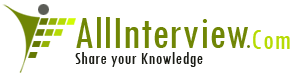

 SDK
SDK 





