What are the files to be used in the network installation of linux os?
- 4 Answers
- 7911 Views
- I also Faced
- E-Mail Answers
Answers were Sorted based on User's Feedback
Answer / al ameen
/etc/sysconfig/network,/etc/resolv.conf,/etc/hosts
| Is This Answer Correct ? | 25 Yes | 6 No |
KICKSTART Installation:
Create the Installation Directories:
#mkdir –p /data/network-install/RPM
#mkdir –p /data/network-install/ISO
Copy all installation files and directories from CD/DVD into above location
Copying the Files from CD/DVD:
1) Create a mount point for your CD ROM drive.
# mkdir /mnt/cdrom
2) Mount your first Linux CD.
# mount /dev/cdrom /mnt/cdrom
3) Copy the files from the CD ROM base directory to the hard disk.
# cp –r /mnt/cdrom/* /data/network-install/RPM
4) Unmount your CD ROM and use the eject command to retrieve it from the drive bay.
# umount /dev/cdrom
# eject cdrom
5) Repeat steps 2 to 4 all your CDROMs. Over write files when it prompts.
Setup Your Web server:
You will now have to setup Apache to give the file listings of your /data/network-install/RPM and /data/network-install/ISO directories by pointing your browser to the URL http://192.168.2.62/network-install/RPM or http://192.168.2.62/network-install/ISO respectively.
Should prepare the kickstart install file which related to http
# vi /etc/httpd/conf.d/kickstart.conf
NameVirtualHost 192.168.2.62
# For HTTP Installations
<VirtualHost 192.168.2.62>
ServerName 192.168.2.62
DocumentRoot /data/
</VirtualHost>
<Directory /data/network-install>
Options +Indexes
AllowOverride AuthConfig
order allow,deny
allow from all
</Directory>
Creating A Kickstart Boot CD:
Creating a kickstart boot CD is easy to do. Here are the steps:
1) Your RPM directory should have a subdirectory named images in it. There will be a file there named boot.iso which is used in booting your system when installing Linux from CD or DVD.
2) You will now need the device name of your CDROM device. This can be obtained using the wodim command. In this case it is called /dev/scd0
[root@bigboy tmp]# wodim --devices
wodim: Overview of accessible drives (1 found) :
-------------------------------------------------------------
0 dev='/dev/scd0' rwr--- : 'LITE-ON' 'DVDRW LH-20A1P'
-------------------------------------------------------------
[root@bigboy tmp]#
3) Insert a blank CD. The wodim command can now be used again to burn the boot.iso ISO image file to the CD.
[root@bigboy tmp]# wodim dev=/dev/scd0 driveropts=burnfree,noforcespeed \
fs=14M -dao -eject -overburn -v boot.iso
...
...
...
BURN-Free was never needed.
wodim: fifo had 6 puts and 6 gets.
wodim: fifo was 0 times empty and 0 times full, min fill was 100%.
[root@bigboy RPM]#
Keep the CD. You will soon need it for your kickstart client machine.
The Network Installation:
From here on, the installation procedure mimics the regular Linux installation, except for the couple steps.
• Connect your client Linux box to the DHCP network.
• Boot your system using the kickstart boot CD. This is the only CD you will need for future network installations.
• A menu will appear. Select “Install or upgrade an existing system”
• Go through the usual steps until the process prompts for the “Installation Method”. You will see a number of choices.
Local CDROM
Hard Drive
NFS Image
FTP
HTTP
If You Selected The HTTP Method:
You will now reach the “HTTP Setup” menu. Enter the IP Address of the installation server when prompted for a “Web site name”. The “Red Hat directory” will be /network-install/RPM. The menus will be text based versions of the usual Red Hat installation screens.
During the installation, issue the following command on the server to check the Apache logs. It will help to verify whether the kickstart client is accessing the files correctly. You should get a status code of
200<code> after each GET statement. You should retrace your steps if your not.
[root@bigboy tmp]# tail -f /var/log/httpd/access_log
192.168.2.62 - - [12/Nov/2006:12:01:04 -0800] "GET /network-install/RPM/repodata/repomd.xml HTTP/1.1" 200 1140 "-" "urlgrabber/2.9.9"
192.168.1.247 - - [12/Nov/2006:12:01:05 -0800] "GET /network-install/RPM/repodata/primary.xml.gz HTTP/1.1" 200 844228 "-" "urlgrabber/2.9.9"
192.168.1.247 - - [12/Nov/2006:12:01:19 -0800] "GET /network-install/RPM/repodata/comps.xml HTTP/1.1" 200 853899 "-" "urlgrabber/2.9.9"
Troubleshooting the Network Installation:
You can do some basic troubleshooting by accessing the various installation status screens available.
• The installation logs can always be viewed by hitting <Ctrl+Alt+F3>
• Kernel messages can be seen by hitting <Ctrl+Alt+F4>
• Access to a limited BASH shell Kernel can be gained by hitting <Ctrl+Alt+F2>
• You can return to the main installation screen at any time hitting <Ctrl+Alt+F1> for text based installations and <Ctrl+Alt+F7> when the GUI used.
• Examine your server’s <code>/var/log/https/access_log
NOTE: /var/log/httpd/access_log file for the HTTP method, the /var/log/vsftpd.log file for the FTP method, and your /var/log/messages file for the NFS method
Automating Installation with Kickstart:
RedHat Linux save all the parameters you used during installation in the /root/anaconda-ks.cfg kickstart configuration file. You can use this file to create an automated installation of a duplicate system which can be useful if you have a large number of servers to install.
This section shows you how to automate network installations using the kickstart application and NFS. You can use HTTP and FTP.
How to Create New Kickstart Configuration Files
You can create a customized kickstart configuration file by using the “ksconfig” command from the GUI console. It will bring up a menu from which you can select all your installation options. When finished, you save the configuration with the filename of your choice.
You may want to then edit the configuration file and comment out certain parameters that may change from system to system with “#”. These could include things like the system’s name and IP address. During the kickstart process you will be prompted for these unspecified values.
NOTE: Do not change the order of the entries in the kickstart configuration file.
NOTE: The IP address you assign must be on the same subnet as that of the DHCP server for kickstart to work. If the server is going to reside on a different network after the installation, then you will have to run a separate script to change the IP addressing information after the installation is complete.
Adding Post Installation Commands:
You may want to run some commands on the newly created Linux installation after kickstart is complete. Some processes that are activated by default by Fedora/RedHat may not be suitable for your server and may need to be disabled.
This can be done by placing a %post section at the end of the kickstart file all the post installation commands you wish to run.
Here is an example:
%post
Chkconfig isdn off
Chkconfig pcmcia off
Chkconfig portmap off
Chkconfig apmd off
Chkconfig nfslock off
Chkconfig nfs off
A Note about using anaconda-ks.cfg
It is possible to use the /root/anaconda-ks.cfg file as a template for future installations. RedHat comments out the portioning information in this file, so you will either have to uncomment it and then make your partitioning modifications or be prepared to be prompted for your portioning information.
How to Run a Kickstart Installation:
It is best to place your kickstart files in a subdirectory under the /data/network-install directory. The examples below assume the subdirectory is called /data/network-install/kickstart.
Remember that, you may want to remove the ‘#’ comments from the partition section of the file. If not, you will be prompted for this information.
Using a NFS Server:
Verify that the first two lines of the file look like this or else you may be prompted for NFS ISO file location information.
install
nfs –server=192.168.2.62 –dir=/data/network-install/ISO
Using a Web Server:
Verify that the first two lines of the file look like this or else you may be prompted for the RPM base file location information.
install
url –url http://192.168.2.62/network-install/RPM
Booting with Kickstart Files:
There are 2 ways to specify the name of the kickstart file to use. The first is to enter it manually from the LILO boot: prompt when you insert the boot CD. The second is to have your DHCP server automatically tell the kickstart client about the name of the kickstart file to use when it assigns the IP address. Both methods are listed below.
Manually Specify the Kickstart Filename
Once you have booted from your boot CDROM, you will need to use the following command at the LILO boot:
Prompt to continue with the installation. The ks.cfg file is the kickstart configuration file we want to use.
NFS Method:
boot: linux ks=nfs:192.168.2.62:/kickstart/ks.cfg
HTTP Method:
boot: linux ks=http://192.168.2.62/network-install/kickstart/ks.cfg
Configuring the Filename Automatically:
Whenever you have to create lots of cloned Linux servers, then you may want to configure your DHCP server to specify the single kickstart configuration file you wish to use. Here is how it’s done:
1) Place your kickstart file in the /data/network-install/kickstart directory
2) Edit your dhcpd.conf file and add the following lines to the section for the interface that will be serving DHCP IP address. The next-server value is the IP address of the kickstart server.
filename “/data/network-install/kickstart/ks.cfg”;
next-server 192.168.2.62
3) Insert the boot CD into the kickstart client Linux box and connect it to the DHCP network. At the boot:
Prompt type in the following command:
boot: linux ks
kickstart will first search for a configuration file named ks.cfg on either the boot CD. It will then automatically attempt to get a DHCP IP address and see if the DHCP server will specify a configuration file.
Kickstart will then use NFS to get both the configuration file and the installation ISO’s. The rest should be automatic.
| Is This Answer Correct ? | 2 Yes | 0 No |
Answer / arnab
/etc/sysconfig/network,/etc/sysconfig/network-scripts/Ifcfg-eth0,/etc/resolv.conf,/etc/hosts
| Is This Answer Correct ? | 2 Yes | 0 No |
What does chmod 777 do?
Explain about lpr filename?
What are different command to check ram, process and hdd of linux machine?
How do you create a text file in linux terminal?
What is linux pwd (print working directory) command?
What the command used for search file or files for specific text?
what is nis server?
What does wc command do in unix?
which command is used to see all the system configuration? like hardware, HDD, memory etc.
14 Answers ADS, eClinicalWorks, NJN,
How do I check my disk space?
What is the export command used for?
What is whois command in linux?
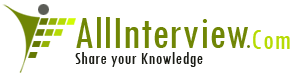

 Linux Commands
Linux Commands 





