Interested to Buy Any Domain ? << Click Here >> for more details...
How do we take the backup of the mailbox for the single user.
- 1 Answers
- 6160 Views
- Alcatel, I also Faced
- E-Mail Answers
Answer / chandra
Data recovery for a single mailbox may be necessary in the
event of an accidental mailbox or mailbox data deletion. In
a centrally supported organization, affiliate offices can
mail tapes to an internal recovery center.
Instructions for data recovery for a single mailbox are
described in this section. These procedures will enable
single mailbox recovery for any server in your organization,
regardless of the server name.
Before trying any of the example procedures, note the following.
Caution This procedure should not be performed on a server
that is in production. As noted below, this procedure
requires restoring data to a server that is not part of your
production Microsoft Exchange Server site. The dedicated
recovery server is installed using the same site and
organization name as the production site; however, it is
installed by selecting Create New Site.
The following components are required to create this example:
· A dedicated server with enough capacity to restore the
entire private information store database.
· A backup of the private information store database.
· Microsoft Exchange Client and Microsoft Exchange Server
installation code.
· Windows NT and the latest Windows NT Service Pack
installation code.
Note You must restore the entire information store and then
retrieve data from the desired mailbox. You can prepare a
server running Windows NT Server and then install Microsoft
Exchange Server with the same site and organization name in
which the mailbox to be restored resided. Then, restore the
information store from a backup tape, log on with Microsoft
Exchange Administrator privileges, and assign the Windows NT
Administrator ID access to the desired mailbox. Restore
mailbox data to a .pst file and then attach the .pst to the
desired user profile.
Preparing the Non-Production Recovery Computer
For the fastest recovery, the non-production computer should
be running and available for recovery at all times. This
computer can be installed as a Windows NT primary domain
controller (PDC), backup domain controller (BDC), or member
server. The server should also have the appropriate Windows
NT Service Pack installed.
Before recovering the data, make sure there is enough disk
space for restoring the entire information store from your
backup tape. The backup recovery computer should also be
equipped with a tape drive that is compatible with the tape
drives deployed on production servers. The tape drive should
be tested and known to be working at all times.
During the installation of Microsoft Exchange Server, do not
join the site. The recovery computer should be a stand-alone
computer and should not be joined with your existing
production site.
The Process
Log on to Windows NT as an administrator and install
Microsoft Exchange Server (using the Complete installation
option). Use the same site and organization name that was
used on the server from which you are restoring the mailbox.
Do not join the site. Note that the server name of the
restore computer does not matter for the single mailbox
restore procedure. This is because you are only restoring
the information store, not the directory.
If you have a dedicated recovery server at each location,
you can install Microsoft Exchange Server before starting
the recovery. If the recovery server will be shared among
sites, it is best to keep a copy of the Microsoft Exchange
installation code on the hard drive for quick installation,
so you can install Microsoft Exchange Server based on the
required site and organization. The paths for this Microsoft
Exchange Server installation do not need to match the paths
of the production Microsoft Exchange Server installation
being recovered.
After you complete the preceding steps, you can install the
Microsoft Exchange Client on the recovery server.
Restoring the Information Store from Tape
This procedure assumes that a tape from an online backup is
used for the restore. If an offline tape is used, do not
choose to start the services after the restore. The
following steps describe how to restore the information
store from tape.
To restore the information store from tape
1. Insert the backup tape and log on to the recovery domain
as an administrator.
2. From the Administrative Tools program group, run BACKUP.
3. From the Operations menu, choose Microsoft Exchange.
4. Select the tapes icon, and then double-click the tape name.
5. In the right pane of the Tapes window, choose Org, Site,
Server, Information Store.
6. Choose Restore from the upper part of the Backup menu’s
main screen.
7. In the Restore Information window, type the name of the
destination server in the Destination Server box.
8. Select Erase All Existing Data, Private, Public, Verify
After Restore, Start Service After Restore, and then choose
OK. After you choose OK, the following message appears:
“You are about to restore Microsoft Exchange components. The
Microsoft Exchange services on the destination server will
be stopped.”
9. Choose OK.
10. In the Verify Status window, choose OK.
11. After the restore is completed, start the Directory
Service service.
12. At the command prompt, switch to the ExchsrvrBin
directory, and type
isinteg –patch
This will run the ISINTEG troubleshooting utility in patch
mode. After you run ISINTEG, a message appears stating that
the databases have been successfully updated. Now you can
start the Microsoft Exchange Server information store and
the other services.
13. In Control Panel, double-click the Services icon, and
then verify that the relevant Microsoft Exchange Server
services are running.
Recovering a User`s Mailbox
Follow the steps described below to recover a user’s mailbox.
To recover a user’s mailbox
1. Log on to the recovery server using the Windows NT
Administrator ID.
2. In the Administrator window, choose Servers, and then
select a server.
3. From the File menu, choose Properties.
4. Select the Advanced tab.
5. Under DS/IS consistency adjustment, select All
Inconsistencies.
6. Choose Adjust.
7. Select Recipients, and then double-click a user’s mailbox
name.
8. Select the General tab, and then select Primary Windows
NT Account.
9. Choose Select An Existing Windows NT Account, and then
choose OK.
10. In the Add User box, select Administrator, and then
choose Add.
11. In the User Property window, choose OK.
12. In the Microsoft Exchange Client, start the Microsoft
Exchange services.
13. Configure a profile for the appropriate user.
14. Add a .pst file to the profile.
15. Restart the Microsoft Exchange Client.
16. In the left pane, select Mailbox - Username.
17. Select the first folder or item in the list on the right
pane.
18. From the Edit menu, choose Select All.
19. From the File menu, choose Copy.
20. In the Copy dialog box, select the appropriate .pst
file, and then choose OK. All data will be copied to this
.pst file.
21. Copy the .pst file to the destination location.
22. Add this .pst file to the user’s profile on the
production server or send the .pst file to the user with
instructions.
If you have network access, you can copy the recovered .pst
file to the appropriate server.
The following figure illustrates the Microsoft Exchange
Server single mailbox recovery process.
The single mailbox recovery server can be maintained online
with production servers because the server name does not
need to be the same as the production server running
Microsoft Exchange Server. This recovery server, however,
should not perform directory service replication with the
production servers.
The following figure illustrates a topology for maintaining
a spare server for single mailbox recovery. Note that the
spare server “Sabc” is not joined to the production site.
However, the server was installed using the same site name
and organization name as the production site.
| Is This Answer Correct ? | 2 Yes | 0 No |
Where are .ico files stored?
what are the function of the following? 1.i/o traffic controller 2.i/o device handler 3.i/o scheduler
What is the purpose of a file?
What are parameters needed to distinguish an event ?
Do led monitors flicker?
What are corrupted files?
What commands are used in cmd?
What file type is the safest to open?
How do I go to safe mode?
Are exe files bad?
How do I run an exe file with winrar?
What does disk check do?
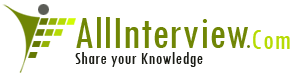

 SDK
SDK 





