Interested to Buy Any Domain ? << Click Here >> for more details...
how can i install active directory in windows 2008
- 2 Answers
- 6837 Views
- HCL, IntelNet, I also Faced
- E-Mail Answers
Answers were Sorted based on User's Feedback
Answer / bipin dubey
Install Active Directory Domain Services on the Member
Server That Runs Windows Server 2008 or Windows Server 2008
R2
Updated: November 19, 2009
Applies To: Windows Server 2008, Windows Server 2008 R2
Install Active Directory Domain Services (AD DS) on a
member server that runs Windows Server 2008 or Windows
Server 2008 R2 by using the Active Directory Domain
Services Installation Wizard (Dcpromo.exe). The member
server should be located in the forest root domain. After
you install AD DS successfully, the member server will
become a domain controller. You can install AD DS on any
member server that meets the domain controller hardware
requirements.
You can install AD DS using the Windows user interface
(UI). The Windows UI provides two wizards that guide you
through the installation process for AD DS. One wizard is
the Add Roles Wizard, which you can access in Server
Manager. The other wizard is the Active Directory Domain
Services Installation Wizard (Dcpromo.exe), which you can
access in either of the following ways:
When you complete the steps in the Add Roles Wizard, click
the link to start the Active Directory Domain Services
Installation Wizard.
Click Start, click Run, type dcpromo.exe, and then click OK.
Membership in the local Administrator account, or
equivalent, is the minimum required to complete this
procedure. Review details about using the appropriate
accounts and group memberships at Local and Domain Default
Groups (http://go.microsoft.com/fwlink/?LinkId=83477).
Depending on the operating system installation options that
you selected for the computer, the local Administrator
password might be blank or it might not be required. In
this case, run the following command at a command prompt
before you start to install AD DS:
net user Administrator password /passwordreq:yes
Replace password with a strong password.
To install AD DS on a member server by using the Windows
interface
Click Start, and then click Server Manager.
In Roles Summary, click Add Roles.
If necessary, review the information on the Before You
Begin page, and then click Next.
On the Select Server Roles page, select the Active
Directory Domain Services check box, and then click Next.
If necessary, review the information on the Active
Directory Domain Services page, and then click Next.
On the Confirm Installation Selections page, click Install.
On the Installation Results page, click Close this wizard
and launch the Active Directory Domain Services
Installation Wizard (dcpromo.exe).
On the Welcome to the Active Directory Domain Services
Installation Wizard page, click Next.
If you want to install from media, identify the source
domain controller for AD DS replication, or specify the
Password Replication Policy (PRP) for an RODC as part of
the installation of the additional domain controller, click
Use advanced mode installation.
On the Operating System Compatibility page, review the
warning about the default security settings for Windows
Server 2008 domain controllers, and then click Next.
On the Choose a Deployment Configuration page, click
Existing forest, click Add a domain controller to an
existing domain, and then click Next.
On the Network Credentials page, type the name of any
existing domain in the forest where you plan to install the
additional domain controller. Under Specify the account
credentials to use to perform the installation, click My
current logged on credentials or click Alternate
credentials, and then click Set. In the Windows Security
dialog box, provide the user name and password for an
account that can install the additional domain controller.
To install an additional domain controller, you must be a
member of the Enterprise Admins group or the Domain Admins
group. When you are finished providing credentials, click
Next.
On the Select a Domain page, select the domain of the new
domain controller, and then click Next.
On the Select a Site page, select a site from the list or
select the option to install the domain controller in the
site that corresponds to its IP address, and then click
Next.
On the Additional Domain Controller Options page, make the
following selections, and then click Next:
DNS server: This option is selected by default so that your
domain controller can function as a DNS server. If you do
not want the domain controller to be a DNS server, clear
this option.
Note
If you select the option to install DNS server, you might
receive a message that indicates that a DNS delegation for
the DNS server could not be created and that you should
manually create a DNS delegation to the DNS server to
ensure reliable name resolution. If you are installing an
additional domain controller in either the forest root
domain or a tree root domain, you do not have to create the
DNS delegation. In this case, click Yes and disregard the
message.
Global Catalog: This option is selected by default. It adds
the global catalog, read-only directory partitions to the
domain controller, and it enables global catalog search
functionality.
Read-only domain controller. This option is not selected by
default. It makes the additional domain controller read
only.
If you selected Use advanced mode installation on the
Welcome page, the Install from Media page appears. You can
provide the location of installation media to be used to
create the domain controller and configure AD DS, or you
can have all the replication done over the network. Note
that some data will be replicated over the network even if
you install from media. For information about using this
method to install the domain controller, see Installing AD
DS from Media.
If you selected Use advanced mode installation on the
Welcome page, the Source Domain Controller page appears.
Click Let the wizard choose an appropriate domain
controller or click Use this specific domain controller to
specify a domain controller that you want to provide as a
source for replication to create the new domain controller,
and then click Next. If you do not choose to install from
media, all data will be replicated from this source domain
controller.
On the Location for Database, Log Files, and SYSVOL page,
type or browse to the volume and folder locations for the
database file, the directory service log files, and the
system volume (SYSVOL) files, and then click Next.
Windows Server Backup backs up the directory service by
volume. For backup and recovery efficiency, store these
files on separate volumes that do not contain applications
or other nondirectory files.
On the Directory Services Restore Mode Administrator
Password page, type and confirm the restore mode password,
and then click Next. This password must be used to start AD
DS in Directory Service Restore Mode (DSRM) for tasks that
must be performed offline.
On the Summary page, review your selections. Click Back to
change any selections, if necessary.
To save the settings that you have selected to an answer
file that you can use to automate subsequent Active
Directory operations, click Export settings. Type the name
for your answer file, and then click Save.
When you are sure that your selections are accurate, click
Next to install AD DS.
On the Completing the Active Directory Domain Services
Installation Wizard page, click Finish.
You can either select the Reboot on completion check box to
have the server restart automatically or you can restart
the server to complete the AD DS installation when you are
prompted to do so
| Is This Answer Correct ? | 13 Yes | 0 No |
Answer / augustin prabhu
1. go to run command
2. type dcpromo in run command
3. Active directory installation box will open
you will install acivedirectory which do you want
| Is This Answer Correct ? | 1 Yes | 0 No |
Which command will delete the route to the network 128.251.0.0 via 128.144.1.254 ?
Difference b/w SCSI AND IDE
Which topology, uses centralized hub from which a number of signals carrying cables goes out to individual devices on the branch.
What is the DHCP minium and Maximum lease duration
14 Answers Compare Infobase, EA Electronic Arts, GS,
when a computer is restart,it will not show startup screen and instead a Beep sound is continuosly appearing,what could be the reason and there are important files and folders present in the system.what should be needed to do to bring the system to its normal state?
Suppose if a network which contains two servers and twenty workstations, where is the best place to install an anti-virus program?
Have you configured a NFS server?
what is dns server?
Which command will packets between server1 and server2 from logfile /home/adm/packets?
Explain how traceroute, ping, and tcpdump work and what they are used for?
True or False: The Transport layer deals with packets while the Data Link layer deals with frames.
ATM uses howmany bytes long cells.
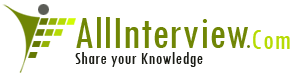

 Networking Protocols
Networking Protocols 





