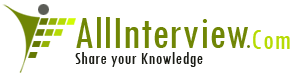Any one know how to design territory manager , is there any
doc plz help me out...
- 3 Answers
- 8271 Views
- I also Faced
- E-Mail Answers
Answer Posted / rohit bapat
Log in Oracle Applications with sysadmin User to access
User Management module to assign the required Roles to use
Territory Management.
• Navigate > User Management responsibility > Users
• Query user name. Click Go button - record/s should
appear as expected
• Click on the update pencil icon, notice by default
the user has some roles already setup but more are
required.
• Click Assign Roles button to add roles
• Search roles and responsibility, roles to add or
select:
o select - Territory Maintenance
o select - Territory Manager Application
Administrator
o select - Territory Reports View Operations
o select - Sales Territory Maintenance
o select - Sales Territory User
o select - Sales Territory Administrator
o select - Matching Attributes Enabling
• Service roles add - Service Territory Administrator
• Collection roles add - Collection Territory
Administrator, Collection Territory Maintenance
• Trade Management role add - Trade Management
Territory Administrator
• Save then apply
TO CREATE TERRITORIES
1. Login with the User created in Step 1. to create
Territories
• Navigate > Territory Management > Territories.
• To create a new Territory, (if Territory types are
not setup, define new Territory types or use existing
Territory types).
• Click on Territory types tab > select Operating
Unit, select usage, Transaction select, click Go button
• Click on Create button, enter Territory type name,
description
• Transaction section - click on Add Another Row
button to add Transactions. (example for Sales - Account,
Lead, Opportunity ,etc).
• Attributes section click on Add Another Row button
select attributes.
• Click Apply button
• To Create Territories - select Territories tab,
select Operating Unit, select usage (example - Sales)
• Click Go button, notice that all Sales Territories
are displayed.
• Select the Catch All which is the Operating Unit
name then click on create button.
• Select Territory type and select continue button
• Enter required fields.
• Verify Parent Territory Name is correct (if not
select the correct parent territory).
• Enter Territory Name Description, Rank, number of
winners.
• Click Next button.
Note: Access field default - Setting this field to Self
Service requires Resources with Manager roles be assigned
to these Territories. If the Territory has 'Access to Self
Service Flag' set, then only Sales Managers will show up in
the resource LOV. In 11.5.10 for creating Self Service
Geography Territories, users had a step to add the roles.
In Release 12, Territories combined the Roles page and the
Resource page. Hence if users choose "Available for Self
Service", you have to enter a role for geography assignment
in Self Service.
• Add resources, click on Add Another Row button >
select Resource Type (Individual, Group,Team), query and
select Resource/s. Click Next button
• Add Geographies/Transaction qualifiers > for
example Geographies = Country = nnnn, add attribute 'United
States', click Next button
• Add Additional Matching Attributes (not mandatory)
• Select Finish button
A simple Territory has now been created.
2. To Create Child/Sub-Territories
• Select Territories tab > select Operating Unit,
select usage (example - Sales)
• Click Go button, notice all Sales Territories are
displayed. Select the Territory for which the Child/Sub-
Territory will exist under
• Click Create button.
• Select territory type, select continue button
• Enter required fields.
• Verify Parent Territory Name is correct (if not
select the correct parent territory)
• Enter Territory Name, Description, Rank, number of
winners, click Next button
• Add resources, click on Add Another Row button >
select Resource Type (Individual, Group, Team), query and
select Resource/s, click Next button
• Add Geographies/Transaction qualifiers, for example
Geographies= Country = , add attribute 'United States'
• Click Next button
• Add Additional Matching Attributes(not mandatory)
• Select Finish button
• A Child/Sub-Territory has now been created.
3. Run STAR (Synchronize Territory Assignment Rules)
Program
This builds the Territory Assignment rules and returns the
winning Territories and Resources attached to the winning
Territories, which are defined in Territory setup.
• Navigate> Territory Management responsibility>
Requests> Schedule
• Search program name = Synchronize Territory
Assignment Rules>> click Next button
• Select Usage 'Sales' for which Territories were
created. Options for Run Mode are as follows:
o Total Refresh = Run if it is the first time running
the program or upgrade or system refresh.
o Incremental Refresh = Run if Total refresh has
already been run and process changes in territories.
o Date Effective Refresh = Run to assign resources
for a specific date range.
• Start date/ End date not required
• Click Next button
• Schedule not required
• Click Next button
• Notification information not required
• Click Next button
• Printing information not required
• Click Next button
• Submit
• Note Request Id
• Click OK
• Refresh until Program completes successfully.
Note: If the program fails then set the following profiles
at User level and rerun the program. Locate the Log and
review for errors:
FND: Debug Log Enabled to 'YES'
FND: Debug Log Level to 'Statement'
FND: Debug Log Module to '%'
Run the following query in Toad or SQLPLUS to review the
request_id which failed:
select to_char (timestamp,'DD-MON-YY
HH24:MI:SS') "TIMESTAMP",
module, message_text, log_sequence from fnd_log_messages
WHERE trunc(timestamp) = trunc(sysdate)
AND process_id = (SELECT os_process_id
FROM fnd_concurrent_requests
WHERE request_id = &request_id)
AND module not like 'fnd%'
ORDER BY log_sequence;
4. Run Assign Territory Access Programs to assign Sales
Territories
• Navigate> Oracle Sales Administrator
responsibility> Concurrent Requests> Run
• Select Single Request to run Assign Territory
Access For New Mode
• Select Request Set to run Assign Territory Access
for Total Mode
• Select parameters 'Account' = Yes, 'Lead'= Yes,
and 'Opportunity'= Yes for assignment to work
Note - If program fails then set following profiles at User
level, rerun the Program and locate the Log and review for
errors:
FND: Debug Log Enabled to 'YES'
FND: Debug Log Level to 'Statement'
FND: Debug Log Module to '%'
Run the following query in Toad or SQLPLUS to review the
request_id which failed
select to_char (timestamp,'DD-MON-YY
HH24:MI:SS') "TIMESTAMP",
module, message_text, log_sequence from fnd_log_messages
WHERE trunc(timestamp) = trunc(sysdate)
AND process_id = (SELECT os_process_id
FROM fnd_concurrent_requests
WHERE request_id = &request_id)
AND module not like 'fnd%'
ORDER BY log_sequence;
| Is This Answer Correct ? | 2 Yes | 0 No |
Post New Answer View All Answers
No New Questions to Answer in this Category !! You can
Post New Questions
Answer Questions in Different Category