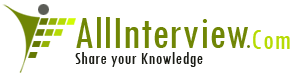Interested to Buy Any Domain ? << Click Here >> for more details...
Answer Posted / glamorous
 My Home:
1. Getting Started:
a. Getting Started: Below (table1) opens when we click
on this
The Getting Started page provides a new user
with a quick overview of the common actions performed in
the application. Click on an activity to see a list of
specific steps to perform it within Version One.
Additional resources available to all users
are also displayed to help new users learn about all the
assistance available in getting started with Version One.
Table1:
Table1: Common Activities
1. Enter A Backlog Item
2. Update Task/Test Progress
3. View My Work
4. Get New Work
5. Create A Sprint
6. View Sprint Progress
7. View Overall Process Steps
( Here it shows the description how can we open that step)
such as select Enter A Backlog Item in the common
activities then the respective steps shown in this pane)
1. Select a Project from the Left Navigation.
2. Select Backlog Item from the "Add New" Dropdown in
the Left Navigation.
3. Enter Backlog Item Title and Other Desired
Information.
4. Click "OK" in the Upper Right Corner
Go There (this is a hyperlink under each one if we click
then we can shift to that window)
Update Task/Test Progress
1. Select My Home, My Work Tab.
2. Update Task/Test Status if appropriate.
3. Enter Time Spent on the Task/Test in the Effort
Column (if available).
4. Update remaining To Do estimate.
5. Select "Apply".
View My Work
1. Select a Project from the Left Navigation.
2. Select My Home, My Work Tab.
3. All Your Backlog Items, Defects, Tasks, and Tests
will Appear in Workitem Summary.
Go There
Get New Work
1. Select a Project from the Left Navigation.
2. Go to the Sprint Tracking Section,
3. Taskboard Tab, and
4. Select (Nobody) from the Highlight Owner Dropdown.
5. Select the highest Priority Task that does not have
an Owner.
6. Click the upper right corner of the Task card and
select "Assign".
Create A Sprint
1. Select a Project from the Left Navigation.
2. Go to the Sprint Planning Section,
3. Sprint Scheduling Tab.
4. Click the "Add Sprint" Link
View Sprint Progress
1. Select a Project from the Left Navigation.
2. Select Reports in the main menu.
3. On the Reports Overview page, select Sprint
Dashboard under Sprint Reports.
4. Select the appropriate Sprint.
5. Click on 'Go' to run the report
View Overall Process
1. Go to the My Home Section,
2. Getting Started Tab, and Select Planning Overview.
| Is This Answer Correct ? | 1 Yes | 0 No |
Post New Answer View All Answers
What is change request, how you use it?
can any one send sample test cases for database testing by taking an example? also leave emailid please. thanks (very urgent)
What is your daily process? I have 2+EXP IN MANUAL TESTING.PLEASE SUGGEST ME HOW i ANSWER
wat is meant by frontend and backend testing
sanity testing is done during regression testing.is it true.if it is true plz explain?
What is quality center? How many built in tables does quality center have?
I have 2 yrs 10 months experience in manual testing. there is a gap of 3 yrs in between. just 3 months before i rejoined the same company. I am looking for new & better job.What I have to enhance my career to up level, should I have to do Automation course or any other. Guide me properly.
What r the functional testing u perform?
How many types of api testing are there?
tell me 5 new requirements in ur project? plz urgent
i need manual testing interview questions for 2+ experience plzz help me..
Please anyone give answers for all below questions and help ? realtimers please and please share your knowledge.lot of questions left unanswered.
Write all combinations of test cases for calculater on + symbel
what are all the possible Test Cases for VoIP based applications
What is the difference between white box, black box, and gray box testing?