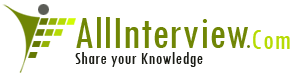Total Questions Posted # 0
Total Answers Posted # 2
Total Answers Posted for My Questions # 0
Total Views for My Questions # 0
Users Marked my Answers as Correct # 9
Users Marked my Answers as Wrong # 9
Total Answers Posted # 2
Total Answers Posted for My Questions # 0
Total Views for My Questions # 0
Users Marked my Answers as Correct # 9
Users Marked my Answers as Wrong # 9
Questions / { ekta galani }
Questions
Answers
Category
Views
Company
eMail
Answers / { ekta galani }
Question { 5751 }
differnce between user and customer exit
Answer
Difference between user exits & customer exits:
User exit - A user exit is a three character code that
instructs the system to access a program during system
processing.
SXX: S is for standard exits that are delivered by SAP. XX
represents the 2-digit exit number.
UXX: U is for user exits that are defined by the user. XX
represents the 2-digit exit number
Customer exit - The R/3 enhancement concept allows you to
add your own functionality to SAP’s standard business
applications without having to modify the original
applications. SAP creates customer exits for specific
programs, screens, and menus within standard R/3
applications. These exits do not contain any functionality.
Instead, the customer exits act as hooks. You can hang your
own add-on functionality onto these hooks.
The following document is about exits in SAP :-
The R/3 enhancement concept allows you to add your own
functionality to SAP’s standard business applications
without having to modify the original applications.
SAP creates user exits for specific programs, screens, and
menus within standard R/3 applications. These exits do not
contain any functionality. Instead, the customer exits act
as hooks. You can hang your own add-on functionality onto
these hooks.
Types of Exits
There are several different types of user exits. Each of
these exits acts as hooks where you can attach or "hang"
your own add-ons.
Menu Exits
Menu exits add items to the pulldown menus in standard SAP
applications. You can use these menu items to call up your
own screens or to trigger entire add-on applications.
SAP creates menu exits by defining special menu items in the
Menu Painter. These special entries have function codes that
begin with "+" (a plus sign). You specify the menu item’s
text when activating the item in an add-on project.
Screen Exits
Screen exits add fields to screens in R/3 applications. SAP
creates screen exits by placing special subscreen areas on a
standard R/3 screen and calling a customer subscreen from
the standard screen’s flow logic.
Function Module Exits
Function module exits add functions to R/3 applications.
Function module exits play a role in both menu and screen exits.
When you add a new menu item to a standard pull down menu,
you use a function module exit to define the actions that
should take place once your menu is activated.
Function module exits also control the data flow between
standard programs and screen exit fields. SAP application
developers create function module exits by writing calls to
customer functions into the source code of standard R/3
programs.
These calls have the following syntax:
CALL CUSTOMER-FUNCTION ‘001’.
Field Exits
Field exits allow you to create your own programming logic
for any data element in the Dictionary. You can use this
logic to carry out checks, conversions, or business-related
processing for any screen field. Example: The data element
BBBNR identifies a company’s international location number.
You might want to set up your R/3 System so that all
international location numbers are larger than 100.
| Is This Answer Correct ? | 7 Yes | 4 No |
Question { 8237 }
What is direct input method?
Answer
the steps:-
Steps for LSMW Direct Input (Importing Technique)
Step 1: Tcode : LSMW
Step 2:
Project :
Sub Project :
Object : Object Name
Click On 'Create Entry' Button.
Step 3:
Project :
Enter Des :
Sub Project :
Enter Des :
Object :Object Name
Enter Des :Object Description
Click On Execute (F8)
Step 4:
Maintain Object Attributes.
click Execute and Clickon Edit/Change.
select Standard Batch/DirectInput Radio Button from
"Object type and Import Techniques"
Object: 0020
method:0000
Program Name: RMDATIND
Program Type: D (Direct Input)
Save, Back.
Step 5:
Maintain Source Structures.
Click on Execute(f8)
Highlight Source Structure.
Click on Display / Change button.
Click on Create Structure button.
Enter the Source Structure
Enter Description
Continue, Save, Back.
Step 6:
Maintain Source Fields.
Click on Execute(f8)
Highlight Source Structure.
click on Copy Fields.
Select "From Data File" Radio Button
Specify "Number Of Fields"
Specify "Max Record Length"
Specify "File Name "
Click On Transfer, Save, Back.
Step 7 :
Maintain Structure Relations
Select the target Structure
Click on 'Relationship' button
Repeat the same step for all the Structures
Save, Back.
Step 8:
Maintain Field Mapping & Conversion Rules.
Select the appropriate field
Click on change,
Click on Source Field button and map with Appl Field.
Repeat the process for the remaining fields.
Save, Back.
Step 9:
Maintain Field Values,Transactions, User defined Routines
Execute(F8),
Back.
Step 10:
Specify Files.
Execute(F8)
Click On "Change button"
Select the Legacy Data on 'R/3 Application Server'.
Click on "Create"
Specify filename, Description
Select Tabulator,
Field Names at the beginning of the file continue.
Step 11:
Assign Files.
Execute (F8).
Back.
Step 12:
Read Data
Execute (F8),Execute (F8),Back, Back.
Step 13:
Display Read Data
Execute (F8),
Continue,
Back.
Step 14:
Convert Data
Execute (F8),Execute (F8),Back, Back.
Step 15: Start Direct Input Program.
Execute(F8),
Select "Program" Radiobutton
Continue.
Select via 'Physical Filename' Radio Button
Select Lock Mode .
| Is This Answer Correct ? | 2 Yes | 5 No |